Facebook Pages serve as vital tools for businesses, organizations, and public figures to connect with their audience. However, circumstances change, and there may come a time when you need to part ways with your Facebook Page. Whether you're rebranding, shutting down operations, or simply shifting focus, knowing how to delete a Facebook Page is essential. In this guide, we'll walk you through the process step-by-step, ensuring a smooth transition.
Facebook Page Deletion Process
In today's digital landscape, many businesses and individuals have established a presence on Facebook by creating their own Facebook pages. However, there may come a time when you need to permanently delete your Facebook page. Whether it's due to a change in your business strategy, a rebranding effort, or simply a personal preference, the process of deleting a Facebook page can be a bit daunting. In this comprehensive guide, we'll walk you through the step-by-step instructions to delete your Facebook page permanently.
Before Deleting Your Facebook Page
Consider alternatives before proceeding with deletion. Is rebranding or repurposing the Page a viable option? If not, ensure you've backed up any essential data, including posts, images, and contacts, as this information will be lost after deletion.
Step-by-Step Guide to Deleting Your Facebook Page
Now, let's dive into the step-by-step process of deleting your Facebook page permanently:
 |
- Open your Facebook page: Begin by navigating to your Facebook page and ensuring that you are logged in as the page administrator.
- Access the page settings: In the top right corner of your page, you should see three horizontal lines (also known as the "hamburger" menu). Click on this menu and select "Settings and Privacy".
- Navigate to the page settings: Once in the settings menu, scroll down and click on "Settings".
- Find the "Remove Page" option: In the page settings, look for the "Remove Page" option, which is typically located near the bottom of the list.
- Confirm the deletion: When you click on "Remove Page," Facebook will prompt you to confirm your decision to delete the page. This is your last chance to reconsider, so make sure you are certain about your decision.
- Provide a reason for deletion: Facebook may ask you to provide a reason for deleting your page. Select the option that best fits your situation, and then click "Continue."
- Enter your password: As an additional security measure, Facebook will require you to enter your personal Facebook account password to confirm the page deletion.
- Finalize the deletion: After entering your password, click "Delete [Page Name]" to permanently delete your Facebook page.
After Deleting Your Facebook Page
Deleting your Facebook Page doesn't just impact your online presence; it also affects connected services like Instagram if you've linked your accounts. Take the time to update any links or references to your Page on other platforms. Additionally, consider maintaining an active presence on alternative social media channels to stay connected with your audience.
FAQsWhat happens to my Page's content after deletion? All content associated with the Page, including posts, photos, and videos, will be permanently deleted.
Can I restore a deleted Facebook Page? No, once you confirm deletion, there's no way to recover the Page or its content.
Does deleting a Page affect my personal Facebook account? No, deleting a Page only affects the Page itself and not your personal profile.
Are there any fees or consequences for deleting a Page? Deleting a Facebook Page is free, and there are no direct consequences other than the loss of content and connections.
Can I delete a Facebook Page from the mobile app? Yes, you can access Page settings and initiate deletion from the Facebook mobile app.
How do I delete a Facebook page using my phone?
In conclusion, deleting a Facebook Page is a straightforward process that requires careful consideration and planning. By following this guide, you can navigate the deletion process confidently, ensuring a smooth transition for your online presence. Remember to back up any essential data and explore alternative options before making your final decision.












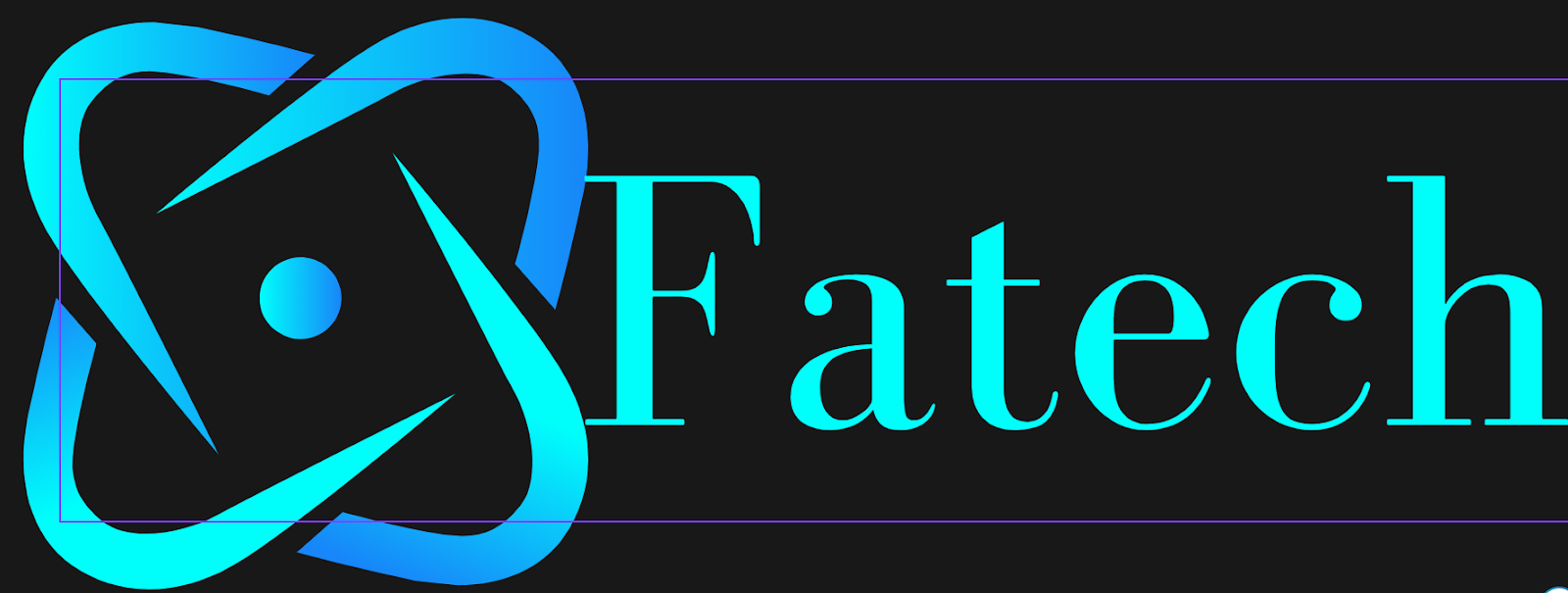
0 Comments